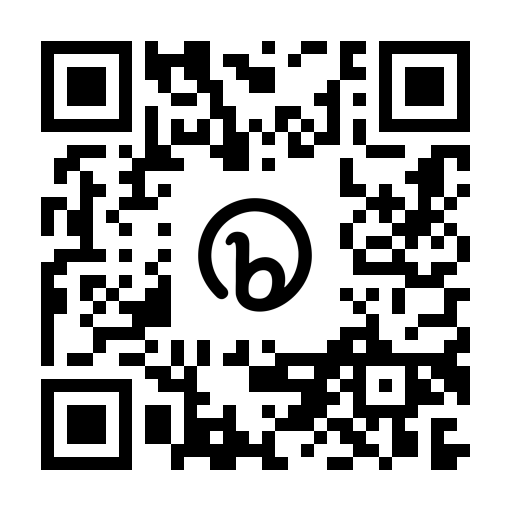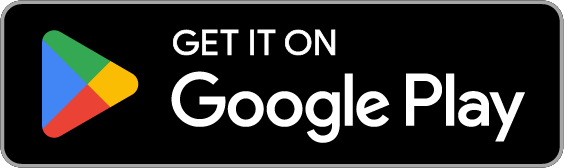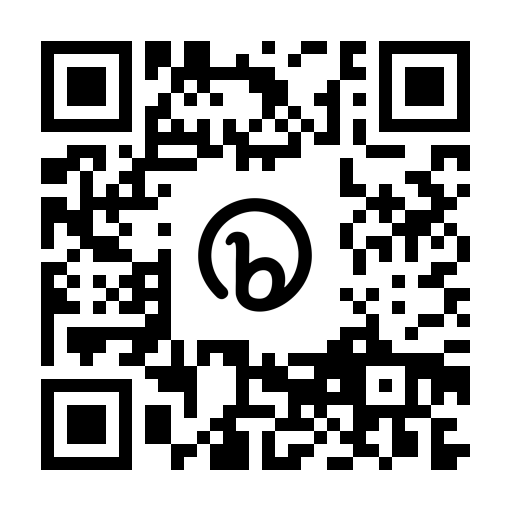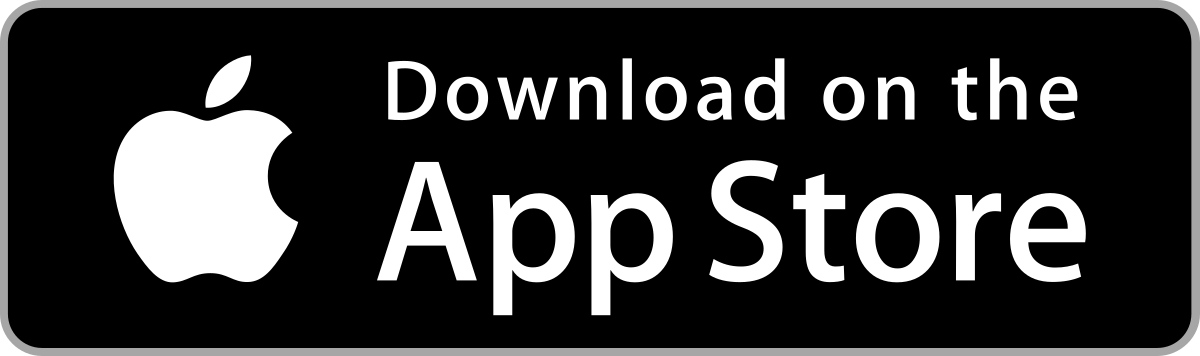Beta Bionics is a people-focused company dedicated to making diabetes easier for everyone, every day.
Safety Information – The iLet Bionic Pancreas System is indicated for use by people with type 1 diabetes 6 years of age and older. The iLet Bionic Pancreas requires prescription by a physician. Refer to the iLet Bionic Pancreas System User Guide at www.betabionics.com/resouces/user-guides, or for complete safety information including indications, contraindications, warnings, cautions, compatible devices, compatible drugs and instructions, refer to www.betabionics.com/resources/safety. DO NOT start to use the iLet Bionic Pancreas System without adequate training. Incorrect use may result in over-delivery or under-delivery of insulin, which could lead to hypoglycemia or hyperglycemia.
Medical Disclaimer – This website is for information only and is not a substitute for medical advice and/or services from a healthcare provider. All personal health care decisions and treatment should be discussed with a healthcare provider who is familiar with your individual needs.
Copyright © 2024 Beta Bionics | Privacy Policy | Safety | Terms of Use | Cookies | Patents | Code of Conduct